Example Parameters
The parameters presented on this page are intended to help you to become familiar with several Incendia features.
These parameters are for Incendia 1.5 and will not work on previous versions.
Terms of Use: Play with the parameters and use them freely, but do not use them for commercial purposes without any change on them!!
I wish to share with the community Incendia resources, but not to become a source of "something to directly print and sell".
Keep returning to this page from time to time, since I will always add more examples.
The parameters are:
| Parameter | Image | Remarks |
|---|---|---|
| Fractal Flower |  |
A simple fractal flower. Go to the Render Tab and in the Material tab, go to the Enviroment section and press the Fog Random button. The colors of the flower will change. |
| Gear Crown |  |
Heavenly Fractal Crown. Press the New Fractal button for getting different crowns. Also, you can change the Background image. |
| Cubes | 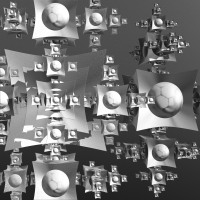 |
This is an example of how the baseshape distortions works. Go to the baseshape editor, and in the Modifiers tab, change the distortion parameters. |
| Fire Machine |  |
This is a combination of several Incendia shaders:
Press the New Fractal Button to get another machine. |
| Penta Prismatic Space |  |
More on Gradient Fog examples. Also, this time, mixed with Gradient Textures. Use the New Fractal button to get another, also, go to the Camera panel and use the Fixed View control to see it from the top. |
| The Shell Maker |  |
Go to the Baseshape Editor, open it, then press the Random button. A new shell will appear. Keep pressing it until you get something interesting. Then use the Save button to save it. Also, you can close the baseshape editor and go to the Volumetric Generator and generate an interesting 3D shell for your favorite 3D program. |
| Heavenly Trophy |  |
For your favorite winner. Goto the Baseshape Editor and change the baseshape type. Hint: The trophy is inverted. |
| Metal Shield |  |
Simple metallic look example. In the Baseshape Editor, go to the Control tab and rotate the baseshape. You can also use the Random button (located in the Shape tab). |
| Sponges |  |
This is a combination of several shaders:
It also uses the Affine Transformation baseshape. Try to move, scale and rotate it, to get very different results. |
| White Fog |  |
Simple White fog and surface texture example. Try to change the fractal type. |
| Transparency Tutorial Part I |  |
First part of the Transparency Tutorial. Visit the Transparencies tutorial for more information. |
| Transparency Tutorial Part II |  |
Second part of the Transparency Tutorial. Visit the Transparencies tutorial for more information. |
| Transparency Tutorial Gimp File |  |
Final result of the Transparency Tutorial in The Gimp v2.6 file format (scaled down). Visit the Transparencies tutorial for more information. |