Difference between revisions of "Fractal Expression"
(→Formula Browser) |
(→Mouse Controls) |
||
| (32 intermediate revisions by the same user not shown) | |||
| Line 1: | Line 1: | ||
[[image:ExpressionMainPanel.png]]<br><br> | [[image:ExpressionMainPanel.png]]<br><br> | ||
| − | Fractal Expression is a IFS generator that creates fractals by iterating | + | Fractal Expression is a IFS generator that creates fractals by iterating '''Source Images'''.<br> |
The program let you choose a image and it iterates it over the fractal, by applying a set of rules every iteration.<br> | The program let you choose a image and it iterates it over the fractal, by applying a set of rules every iteration.<br> | ||
| Line 9: | Line 9: | ||
==Fractal Tab== | ==Fractal Tab== | ||
===Formula Browser=== | ===Formula Browser=== | ||
| + | [[image:Expression_FormulaBrowser.png]]<br><br> | ||
This browser is used for selecting the formula type. As for version v0.2, there are 10 possible formulas (this will be expanded later). | This browser is used for selecting the formula type. As for version v0.2, there are 10 possible formulas (this will be expanded later). | ||
| − | + | <br> | |
===Variation Browser=== | ===Variation Browser=== | ||
| + | [[image:Expression_VariationBrowser.png]]<br><br> | ||
| + | The variation browser is used for selecting formula variations. Not all combinations of formulas and variations produces fractal results. | ||
| + | <br> | ||
| + | <br> | ||
===The Sides slider=== | ===The Sides slider=== | ||
| + | [[image:Expression_SidesSlider.png]]<br><br> | ||
| + | This control determines the number of sides that the fractal will have. | ||
| + | <br> | ||
| + | <br> | ||
===The Iterations slider=== | ===The Iterations slider=== | ||
| + | [[image:Expression_IterationsSlider.png]]<br><br> | ||
| + | This slider is used for setting the iteration depth. the maximum value is 255. | ||
| + | <br> | ||
| + | <br> | ||
===Save and Load Fractal buttons=== | ===Save and Load Fractal buttons=== | ||
| + | [[image:Expression_SaveLoadFractal.png]]<br><br> | ||
| + | This is for saving and restoring the fractal parameters of expression. It's important to note that the actual Source Image data, is not included. The parameters are stored as simple text files. | ||
| + | <br> | ||
| + | <br> | ||
===The Slow Render option=== | ===The Slow Render option=== | ||
| + | [[image:Expression_SlowRender.png]]<br><br> | ||
| + | This control is used for lowering the CPU requirements of Fractal Expression. | ||
| + | <br> | ||
| + | <br> | ||
==Control Tab== | ==Control Tab== | ||
===Fractal Parameters control=== | ===Fractal Parameters control=== | ||
| + | [[image:Expression_Parameters.png]]<br><br> | ||
| + | These controls are for modifying the parameters of the fractal. The fractal type determines the visible number of controls (with a maximum of four controls). | ||
| + | <br> | ||
| + | <br> | ||
| + | |||
===Iteration Fog control=== | ===Iteration Fog control=== | ||
| + | [[image:Expression_IterationFog.png]]<br><br> | ||
| + | This control changes the brightness of the iterated fractal images. It has four options: | ||
| + | *'''None''': The brightness of the image don't changes as the iteration counts increases. | ||
| + | *'''Linear''': The brightness of the image decays linearly with the iteration counts. | ||
| + | *'''Exp. 1''': The brightness of the image decays exponentially with the iteration count. | ||
| + | *'''Exp. 2''': The brightness of the image almost remain the same , until the last iterations, then they decays exponentially. | ||
| + | <br> | ||
| + | <br> | ||
| + | |||
==About Tab== | ==About Tab== | ||
| + | This panel shows the About information and a small help guide about the controls. | ||
| + | <br> | ||
| + | <br> | ||
| − | =Preview Panel= | + | |
| + | =Image Preview Panel= | ||
| + | [[image:Expression_PreviewPanel.png]]<br><br> | ||
==Mouse Controls== | ==Mouse Controls== | ||
| − | == | + | When the mouse is over the Preview panel, the controls are the following: |
| + | * '''Left Mouse button''': Used for panning the fractal image. | ||
| + | * '''Mouse Wheel''': Performs Zooming. | ||
| + | <br> | ||
| + | If the '''Source Control''' option is enabled: | ||
| + | * '''Left Mouse button''': Moves the '''Source Image'''. | ||
| + | * '''Mouse Wheel''': Scales the '''Source Image'''. | ||
| + | * '''Left Mouse Button while rotating the Mouse Wheel''': Rotates the '''Source Image'''. | ||
| + | <br> | ||
| + | <br> | ||
| + | |||
| + | =Control Panel= | ||
| + | [[image:Expression_Controls.png]]<br><br> | ||
| + | ==New Fractal== | ||
| + | [[image:Expression_NewFractal.png]]<br><br> | ||
| + | This button generates a new random fractal from the selected Formula in the formula browser.<br> | ||
| + | <br> | ||
| + | |||
| + | ==Zoom and Pan controls== | ||
| + | [[image:Expression_MoveControl.png]]<br><br> | ||
| + | This control allows or restrict the panning of both the fractal and the source image | ||
| + | It has four options: | ||
| + | *'''XY''': Panning is allowed in both X and Y axis. | ||
| + | *'''X''': Panning is only allowed in the X direction. | ||
| + | *'''Y''': Panning is only allowed in the X direction. | ||
| + | *'''Center''': Centers the fractal. If the '''Control Source''' option is enabled, the '''Source Image''' is centered instead. | ||
| + | <br> | ||
| + | [[image:Expression_ZoomSlider.png]]<br><br> | ||
| + | Performs zooming. If the '''Control Source''' option is enabled, it only changes the scale of the '''Source Image'''. | ||
| + | <br> | ||
| + | <br> | ||
| + | |||
==Render Resolution== | ==Render Resolution== | ||
| + | [[image:Expression_RenderResolution.png]]<br><br> | ||
| + | This is for changing the resolution of the final render. As v0.2, the maximum resolution is 8192x8192. | ||
| + | <br> | ||
| + | <br> | ||
| + | |||
==Source Image== | ==Source Image== | ||
| + | [[image:Expression_SourceImageButton.png]]<br><br> | ||
| + | This button is for importing the Source Image. The supported formats are PNG, BMP, GIF and JPG. | ||
| + | <br> | ||
| + | [[image:Expression_SourceImage.png]]<br><br> | ||
| + | Is important to note that Color 0 (black) is considered transparent. Future releases will also use the alpha channel of the image.<br> | ||
| + | Also, the source image can have any aspect ratio and supports any resolution that the memory of the system can hold.<br> | ||
| + | <br> | ||
| + | |||
==Export Render== | ==Export Render== | ||
| + | [[image:Expression_ExportRender.png]]<br><br> | ||
| + | This button exports the rendered fractal in using the PNG format.<br> | ||
| + | It's important to note: Since Fractal Expression is a IFS iterator, the quality of the resulting renders greatly depends on the render time. | ||
| + | <br> | ||
| + | <br> | ||
| + | |||
==Help and Quit== | ==Help and Quit== | ||
| + | [[image:Expression_HelpAndQuit.png]]<br><br> | ||
| + | The '''Help''' button opens the Expression Webpage.<br> | ||
| + | The '''Quit''' Button exits the program.<br> | ||
Latest revision as of 18:16, 3 September 2023
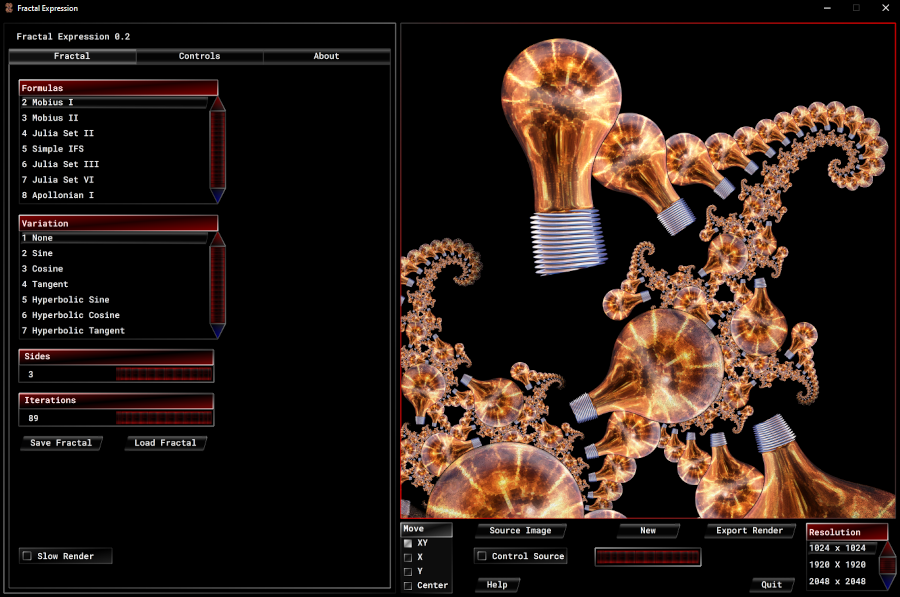
Fractal Expression is a IFS generator that creates fractals by iterating Source Images.
The program let you choose a image and it iterates it over the fractal, by applying a set of rules every iteration.
The resulting fractal is build out of transformed copies the original image.
Main Panel
The Main Panel has three tabs:
Fractal Tab
Formula Browser
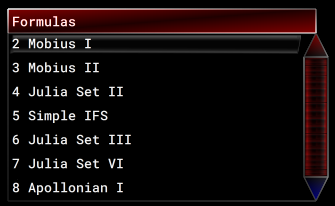
This browser is used for selecting the formula type. As for version v0.2, there are 10 possible formulas (this will be expanded later).
Variation Browser
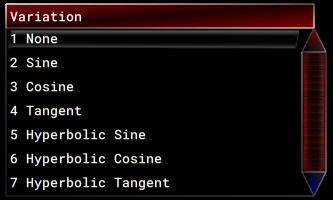
The variation browser is used for selecting formula variations. Not all combinations of formulas and variations produces fractal results.
The Sides slider
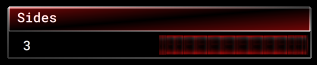
This control determines the number of sides that the fractal will have.
The Iterations slider
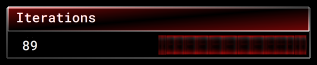
This slider is used for setting the iteration depth. the maximum value is 255.
Save and Load Fractal buttons
![]()
This is for saving and restoring the fractal parameters of expression. It's important to note that the actual Source Image data, is not included. The parameters are stored as simple text files.
The Slow Render option
![]()
This control is used for lowering the CPU requirements of Fractal Expression.
Control Tab
Fractal Parameters control
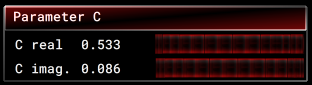
These controls are for modifying the parameters of the fractal. The fractal type determines the visible number of controls (with a maximum of four controls).
Iteration Fog control
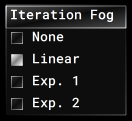
This control changes the brightness of the iterated fractal images. It has four options:
- None: The brightness of the image don't changes as the iteration counts increases.
- Linear: The brightness of the image decays linearly with the iteration counts.
- Exp. 1: The brightness of the image decays exponentially with the iteration count.
- Exp. 2: The brightness of the image almost remain the same , until the last iterations, then they decays exponentially.
About Tab
This panel shows the About information and a small help guide about the controls.
Image Preview Panel
Mouse Controls
When the mouse is over the Preview panel, the controls are the following:
- Left Mouse button: Used for panning the fractal image.
- Mouse Wheel: Performs Zooming.
If the Source Control option is enabled:
- Left Mouse button: Moves the Source Image.
- Mouse Wheel: Scales the Source Image.
- Left Mouse Button while rotating the Mouse Wheel: Rotates the Source Image.
Control Panel
New Fractal
![]()
This button generates a new random fractal from the selected Formula in the formula browser.
Zoom and Pan controls
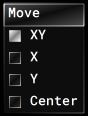
This control allows or restrict the panning of both the fractal and the source image
It has four options:
- XY: Panning is allowed in both X and Y axis.
- X: Panning is only allowed in the X direction.
- Y: Panning is only allowed in the X direction.
- Center: Centers the fractal. If the Control Source option is enabled, the Source Image is centered instead.
![]()
Performs zooming. If the Control Source option is enabled, it only changes the scale of the Source Image.
Render Resolution
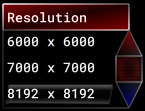
This is for changing the resolution of the final render. As v0.2, the maximum resolution is 8192x8192.
Source Image
![]()
This button is for importing the Source Image. The supported formats are PNG, BMP, GIF and JPG.

Is important to note that Color 0 (black) is considered transparent. Future releases will also use the alpha channel of the image.
Also, the source image can have any aspect ratio and supports any resolution that the memory of the system can hold.
Export Render
![]()
This button exports the rendered fractal in using the PNG format.
It's important to note: Since Fractal Expression is a IFS iterator, the quality of the resulting renders greatly depends on the render time.
Help and Quit
![]()
The Help button opens the Expression Webpage.
The Quit Button exits the program.

