Quilts
About

Quilts is the update version of the Square Quilts generator.
This program implement variations of the Chaotic Quilts, that appears in the Symmetry in Chaos book.
In addition to the variations, Quilts allows you to select many color mapping methods and other effects.
Important Note: Quilts is a CPU intensive program, due to the large amount of trigonometric operations that it uses.
Controls
Attractor Tab
Transformation Browser

The transformation browser let you select how the chaotic attractor will be mapped to the final image.
There are several mapping options (more will be added in the future) and while the structure of the
attractor is the same, the colors may vary due to the mix of the attractor orbits.
The Lock option is for select a single mapping transformation when the New button is used.
Basic Parameters
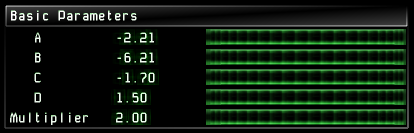
This control shows the attractor equation parameters. Changing them will change the attractor shape.
Attractor Functions

This control let you change the terms of the Chaotic Quilts equation.
Every term is defined as a function Fn() and for every one there are six possible variations.
The Lock option is for select a single variation when the New button is used.
Render Tab
Quilt Resolution

Use this control for choosing one of the three possible resolutions for the Quilts.
Since the the Quilt pattern is cyclical, the lower resolution is often the better.
Render Quality

This control is for setting the Quilts quality.
The High quality option enables an anti-aliasing algorithm for smooth results.
Color Mapping Functions

Quilts uses several methods in order to color the attractor points from the color map.
For example, the Distance option uses the distance between two consecutive points for determining the color.
The angular option, uses the angle formed between two points in order to select the color from the current color map.
Intensity Function

This control is used for selecting the shape of the intensity curve.
The shape of the curve determines the detail on the attractor image.
Color Map

This control shows the actual color gradient used in the current attractor. It changes every time that the New button is pressed.
The Random Color Map generates a new gradient without changing the attractor parameters.
Refresh Interval

Use this control for selecting the refresh rate of the resulting image of the attractor.
The attractor is constantly calculated, but the operation needs to stop in order to make the visual preview.
For small resolutions, the preview takes short time, and this doesn't impact the render speed. But larger resolutions
takes longer and this causes a slow final result. In order to reduce the impact of this procedure, select the longer refresh
rates (in seconds and milliseconds).
This also reduces the CPU overhead, since the render procedure is an intensive one.
Attractor Index and Output Directory Buttons

When you press the Export button, by default the attractor is saved on Incendia images directory.
By pressing the Output Directory button, you can change this directory (temporally, when the program is started again,
it will return to the Incendia images directory).
Every new attractor uses a random name based on a combination of an index number plus the options selected.
By pressing the Index button, you can change the name index by a random one.
This is useful if you don't want to overwrite a saved attractor.
Panel Controls
Export Button
![]()
The Export button saves the current attractor to the Incendia images directory (unless you have changed it using the Output Directory button).
The name of the attractor is showed under this button, and it is composed from the current Index, the parameters and two letters:
L for Low Quality and H for High quality render.
New Button
![]()
This button search for a new attractor, assign a random color map and set a random index for the name.
If one of the locks are present, the locked parameter will not change.
Preview Type

Use this control for switching between the attractor and its tiled version.
Its important to note that this is only a preview.
Brightness control

Every time that a new attractor is generated, the overall brightness is randomly generated.
Use this control to adjust this parameter if the attractor is too bright or too dark.
